About HAC
Welcome to the Home Access Center, District 303's tool for efficient and timely communication with parents about their children. The Home Access Center (HAC) offers parents the ability to view a daily summary, attendance information, student schedule, and more all in a password protected environment. Alerts and emergency communications are sent to the contact information provided in HAC through our ParentLink system.
Create a HAC Account
To create an account, you must have a current and valid e-mail address on file with your child's school. As you create your account, here's the most important thing to know:
- When you fill in the field with the name of your city, the city names MUST be entered abbreviated, without punctuation, and must be entered as follows: St Charles, S Elgin, W Chicago.
- You will be registering with your information, not your student's information. This way you will gain access to all students you are the parent/guardian of. Students can have their own logins to get to their own information.
- Make sure you list a Home/Primary number on yourself and your student.
View/Edit Notification Preferences
District 303 will send notifications to families through the ParentLink system by text message, phone call and email based on your settings. Parents/guardians can view and edit their contact settings through the Home Access Center.
- From the HAC main menu, select the “registration” tab to view your contact settings
- Select the “edit” button to change your contact settings
- Select the “save” button
Users can only update their child(s) and personal contact information. You will not be able to make changes to another parent/guardian's contact information. For updates to emergency contacts, please reach out to the school directly.
Enable Text Messages
To receive timely emergency communications, we strongly encourage families to enable text notifications. For most people, this is the fastest way to receive and view important messages.
- From the HAC main menu, select the “registration” tab to view your contact settings
- Select the “edit” button to change your contact settings
- To enable text message notifications, enter your cell phone number in the Cell/Text field
- Select the “save” button
HAC Tutorials
-
Tutoriales en Español
-
Navigating the new system (screen shots)
-
HAC How to Create a Login
-
Classwork - Full View vs Quick View
-
Pick-A-Time Parent-Teacher Conference Directions
-
Printing Report Cards through Home Access Center (HAC)
-
Schedule Notifications - My Alerts
-
Shortcut to send e-mail
-
Viewing Attachments to Assignments
-
Website Links
Home Access Center FAQ's
Do I have 1 login for each child or 1 login only?
Each parent will only have 1 login, and it will show all of the students you have in the district. If you do not see all of your children listed when you login to the system, please contact the school of the child who is not listed, so they can adjust the information in the system.
How do I reset my username and password?
A parent can login to Home Access Center and change their own password in the upper right hand corner of the screen, by clicking on My Profile.
A school can reset your password, or delete your username for you, so you can re-register as long as we have an email address on file for you.
If you need to change your email, please email your school secretary from the email address you would like to change it to, and they can change it on the system for you.
I am not familiar with all the grade letters that I am seeing. What are they and how do they affect the average grade?
- The following letter grades can be used by all teachers:
- L = Late
- C = Complete
- I = Incomplete
- E = Excused
- M = Medical
- These grades do NOT count against the student’s average.
- I keep seeing ungraded assignments when looking at classwork. Do these affect the overall score?
- No. In this system teachers can enter assignments in advance so that parents know what is coming up. On the Classwork tab you can see the date the assignment was assigned or is going to be assigned, and the date it is due. Scores are not calculated into the students’ average until the due date arrives.
What does the bubble mean?
Next to some classes, or even the assignments, you might see a little comment bubble, like you see below. Click those to see comments that a teacher has given regarding your child, or their work on an assignment. You could find these on the main daily summary page or the classwork tab.
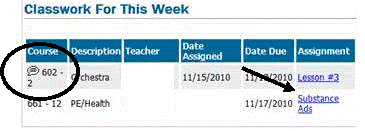
Also, anytime you see a blue underlined item, it is a hyperlink to something else. For example, click a homework assignment title and you can get more information regarding that assignment. Or hover your mouse over a teachers name and in the lower left hand corner of your internet browser it will tell you their email address so you can email them. Or, if you have a default email set up, like Outlook, it will automatically open a new email address with the teachers’ email in the TO: line.
Who do I contact about incorrect information?
If it is information regarding your students’ demographic information, please contact the school that your child attends.